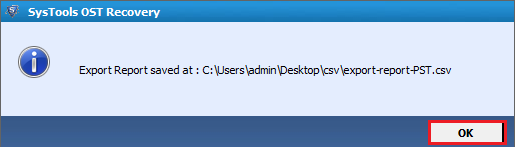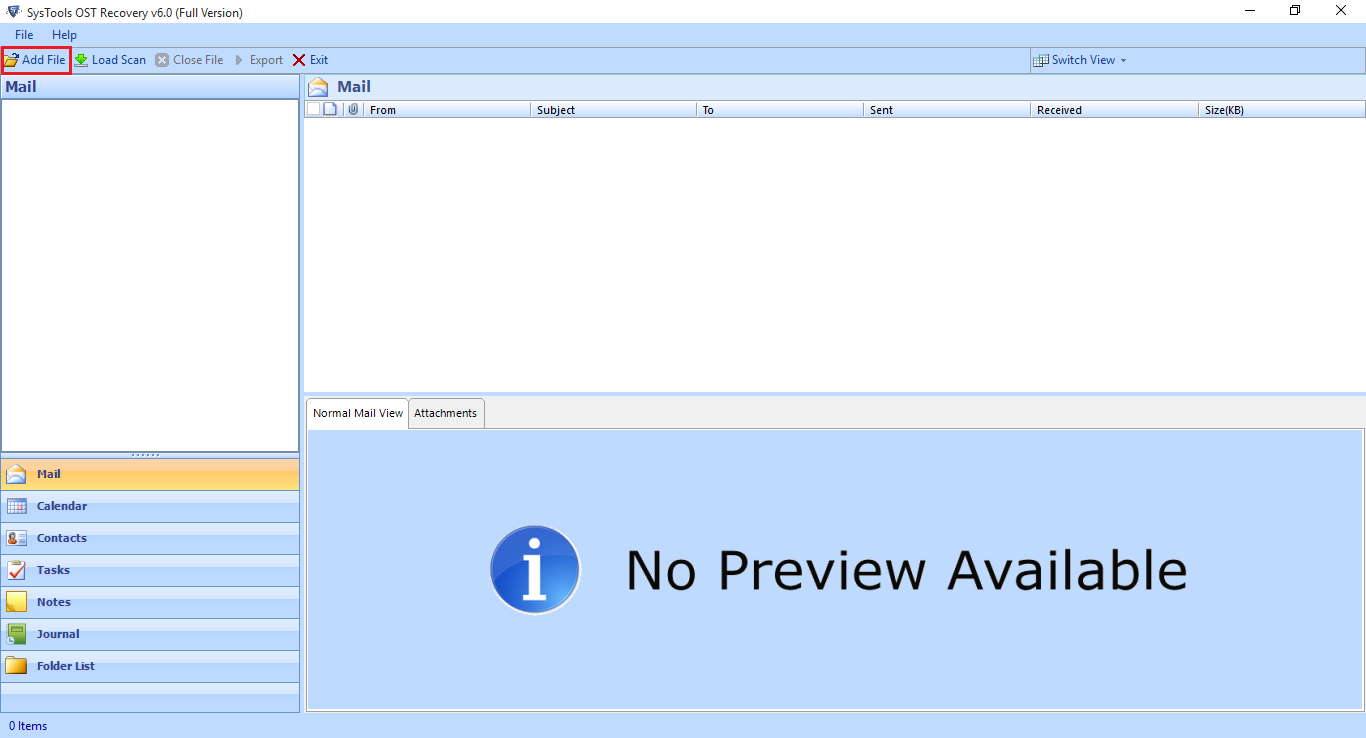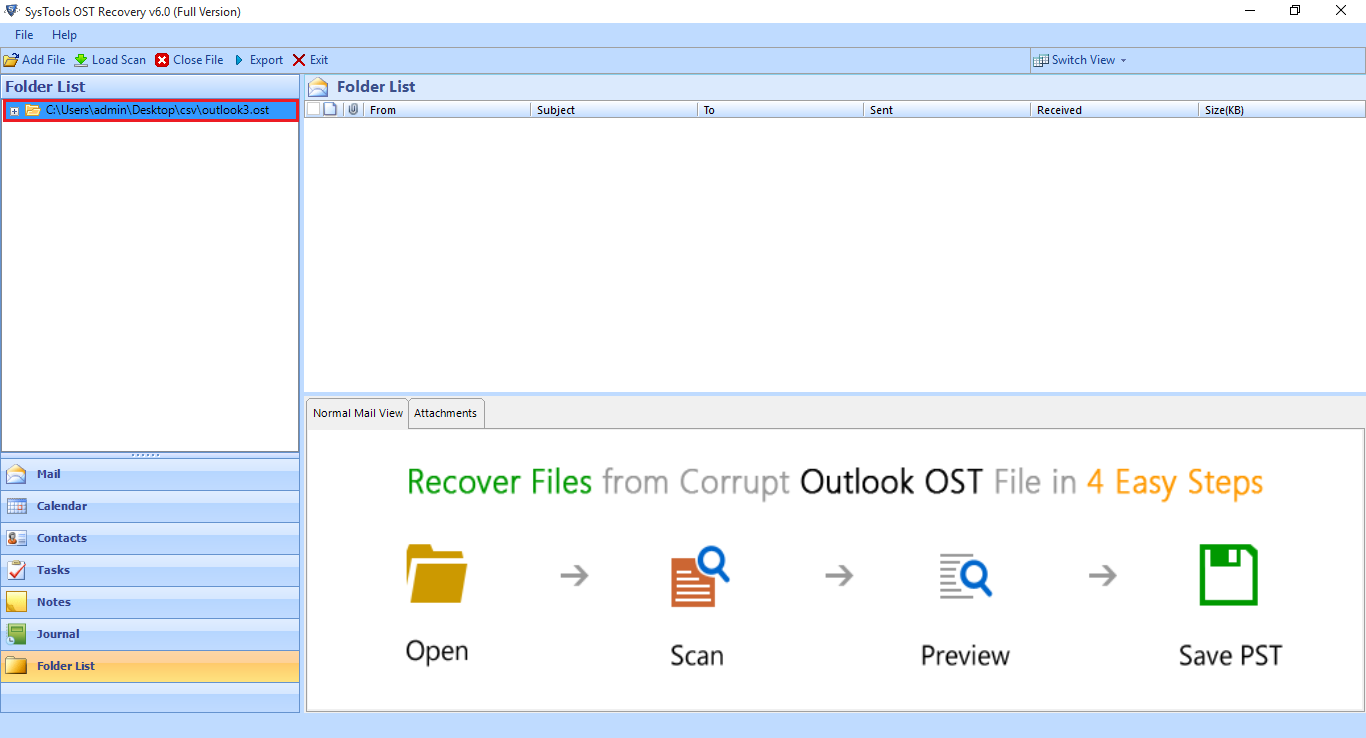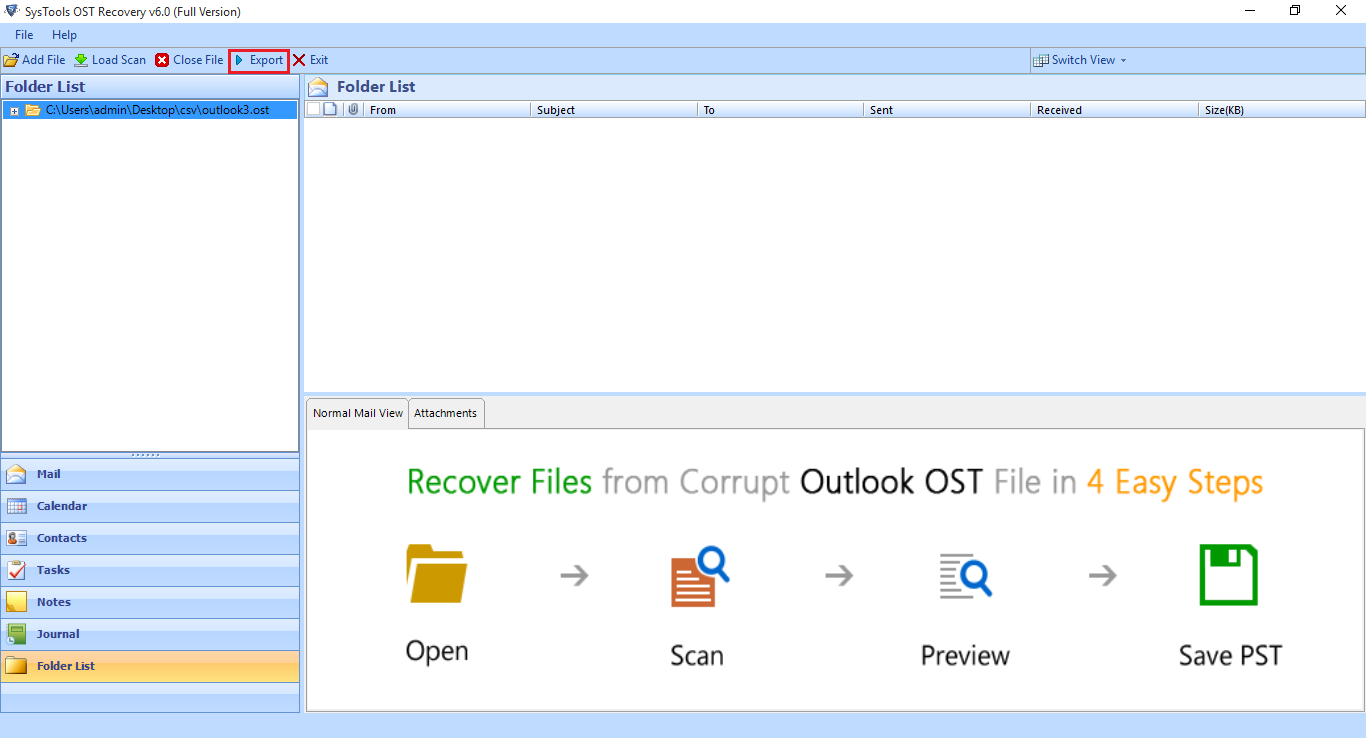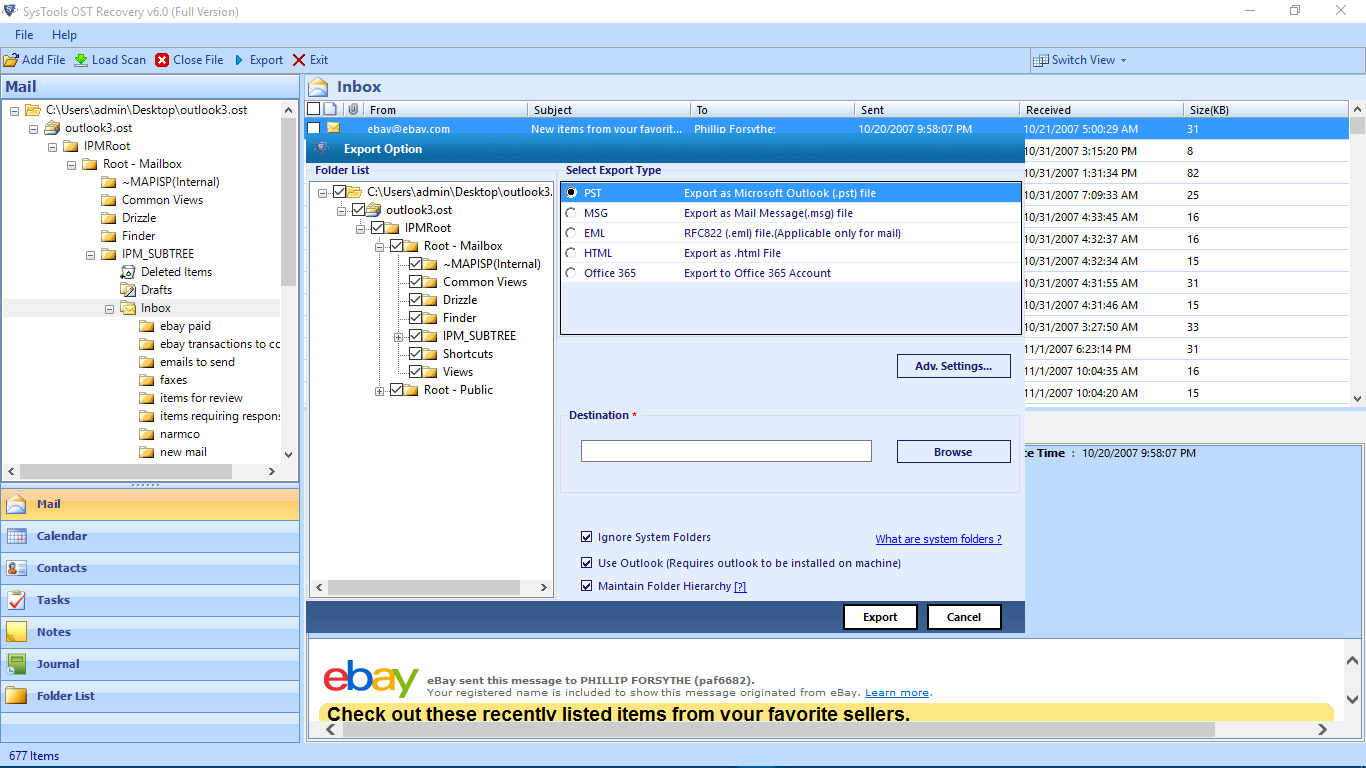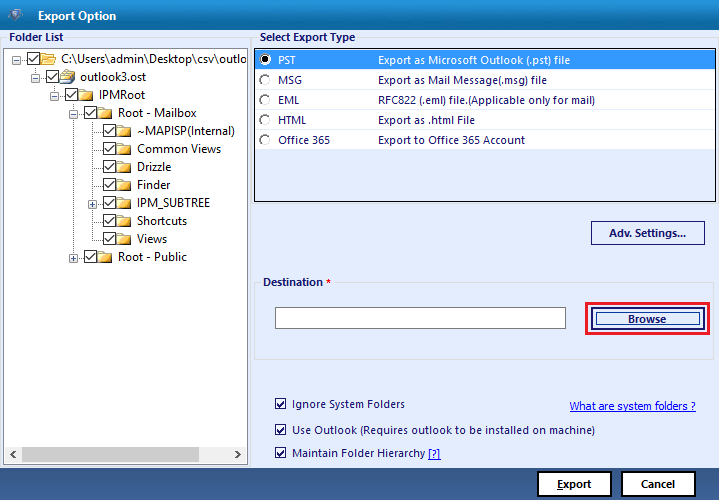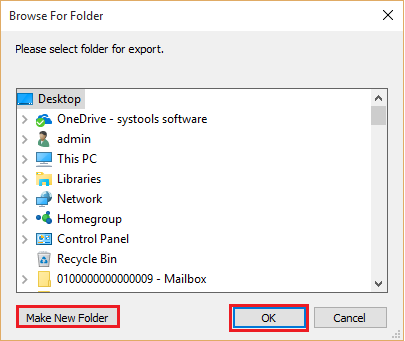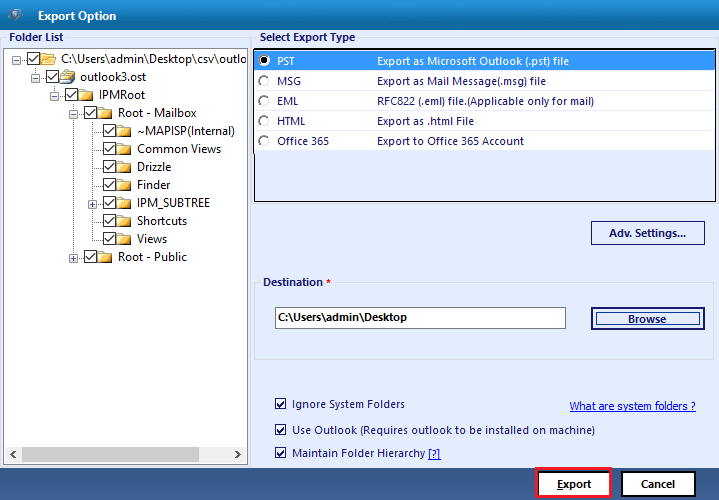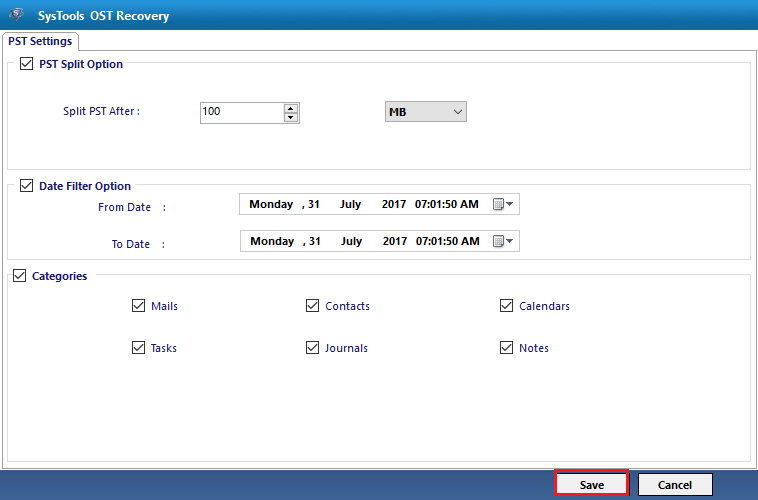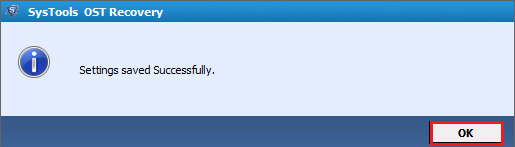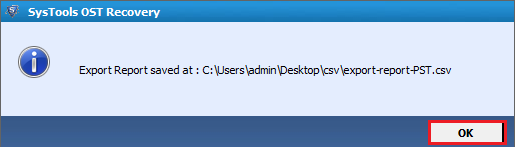Step by Step Guidance Quick Recovery of Data
- Download and install OST file recovery software and Add File button to choose the OST file to be restored
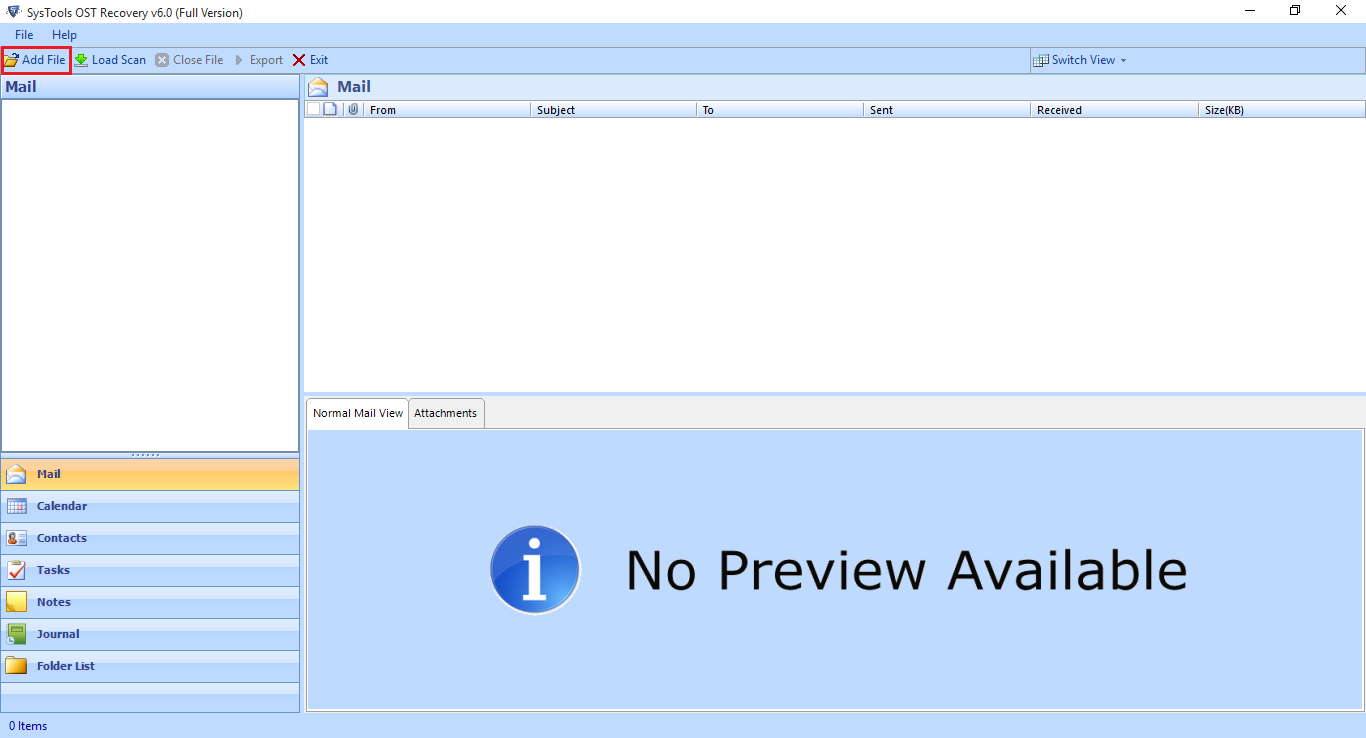
- The Choosen file will be included to the tool as follows
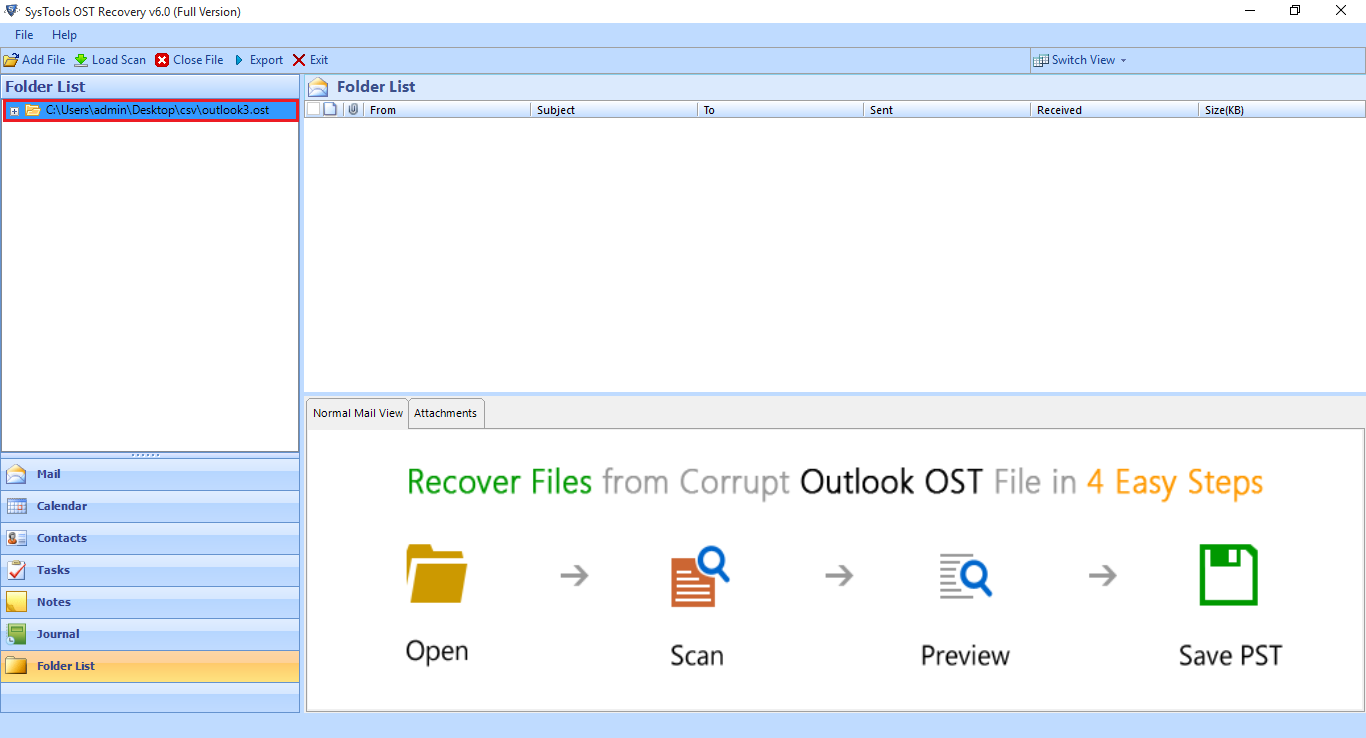
- Hit on Export button to convert the choosen data from the OST file
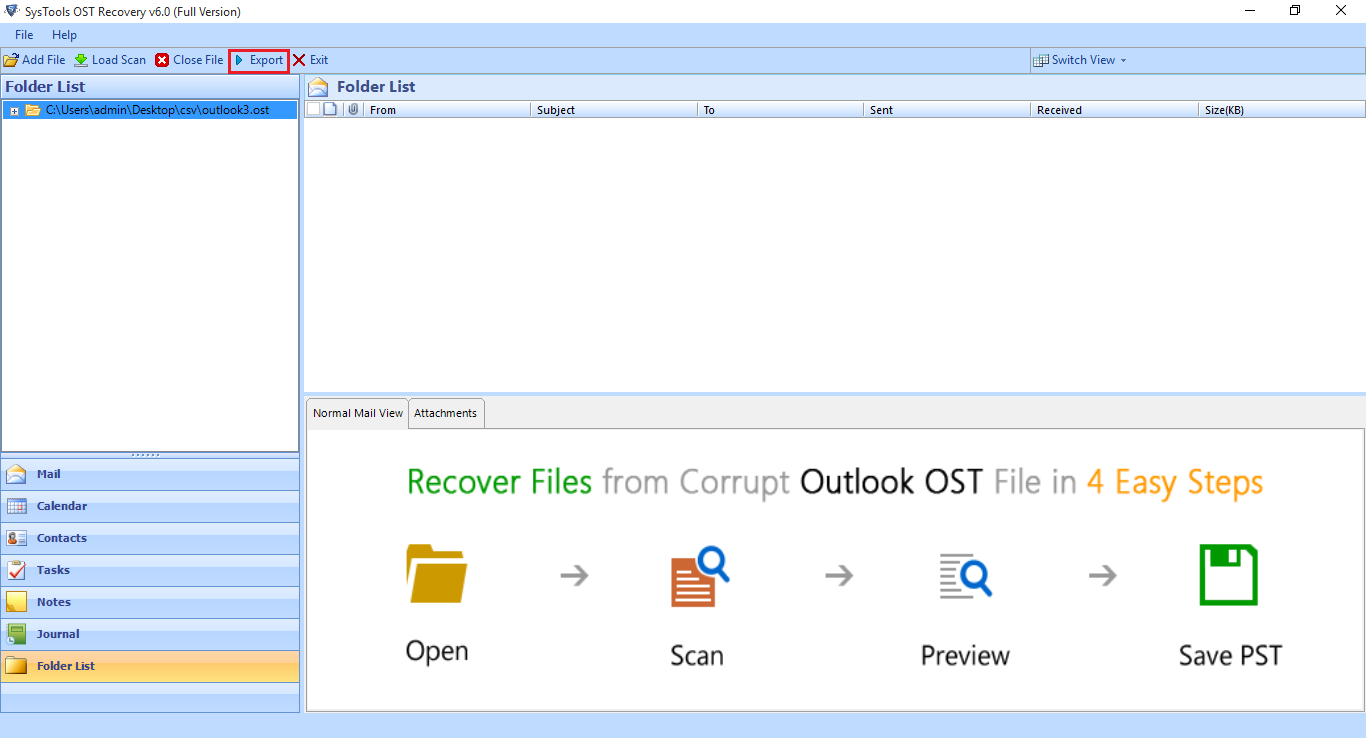
- Export the restored OST data into Office 365, PST, MSG, EML, HTML
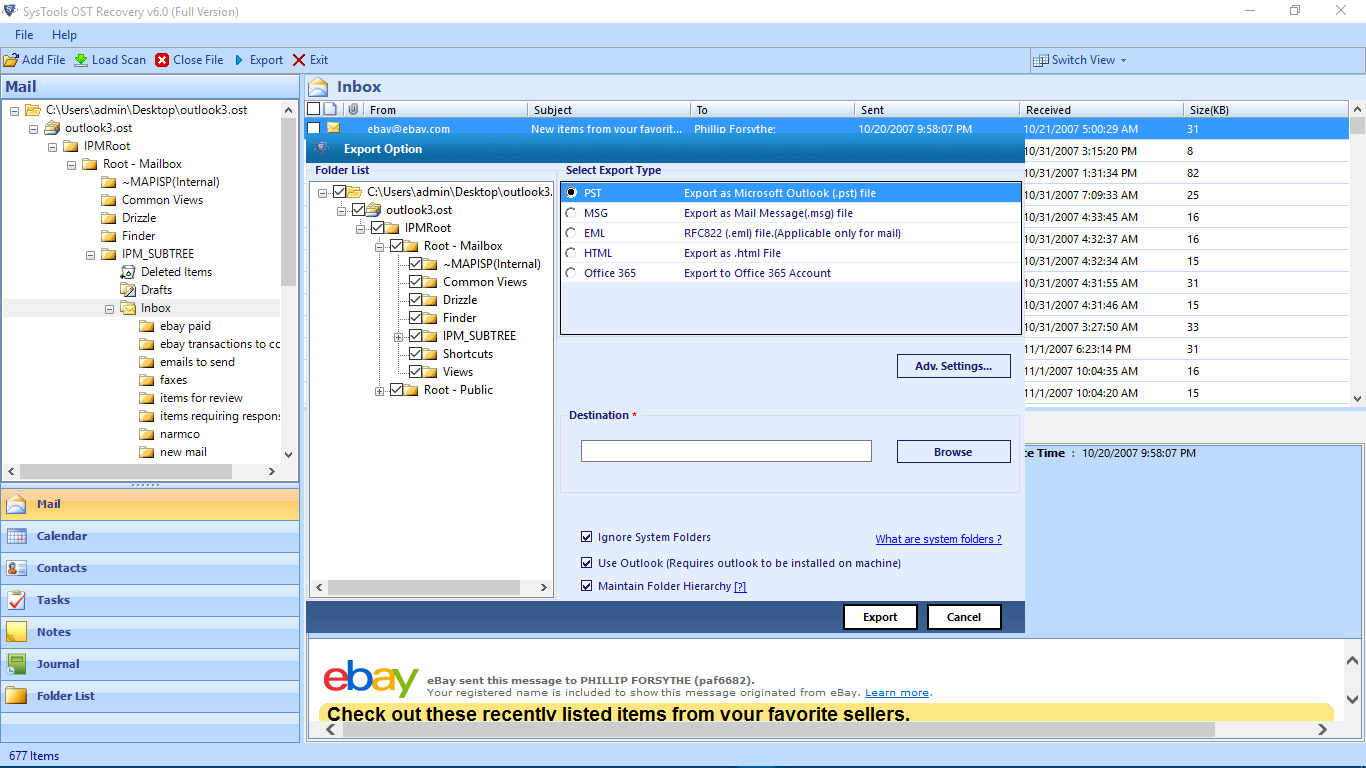
- Hit on PST radio Button to export the OST data to Outlook PST format. Hit on advance settings

- You can configure PST settings as the tool as shown:
PST Split Option: It allows to split the large PST file.
Date & Time Filter Option: Apply date & Time filter to set specific duration of Date & Time Range to retrieve desired mailbox items.
Categories: This option allows users to select the desired mailbox items such as Mails, Contacts, Calendars, Tasks, Journals, & Notes.
Click on Save button to save the settings.
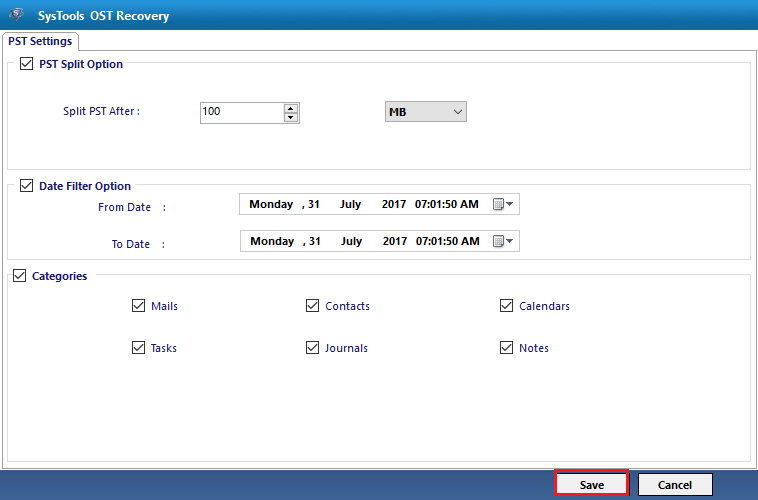
- After applying the setting, a dialog box display. hit on OK button
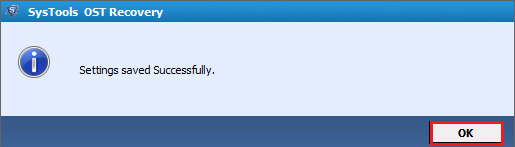
- Hit on Browse button
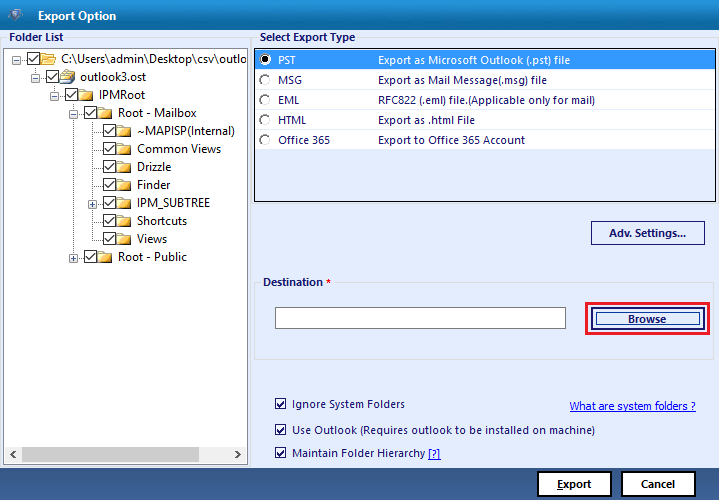
- Select the desired area. users can also generate new folder to save the exported file by clicking on Make New Folder. Hit on OK.
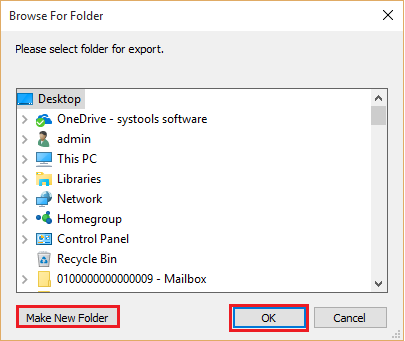
- Users can display the location way of the file.Now hit on Export Button.
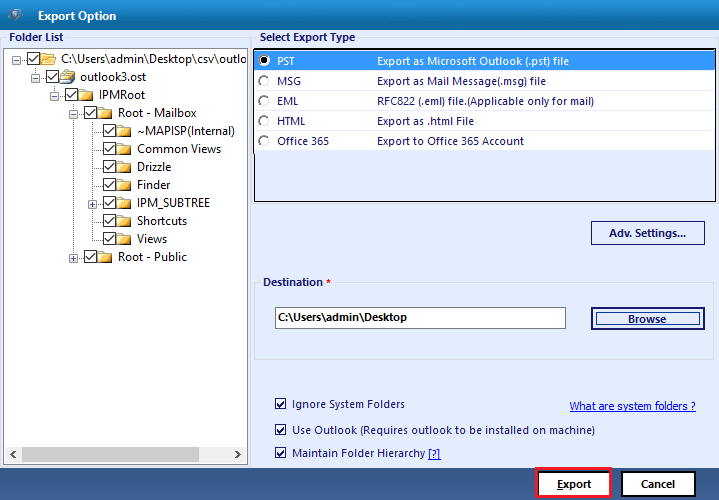
- A dialog box appears showing the destination path of the file. Click on OK button.